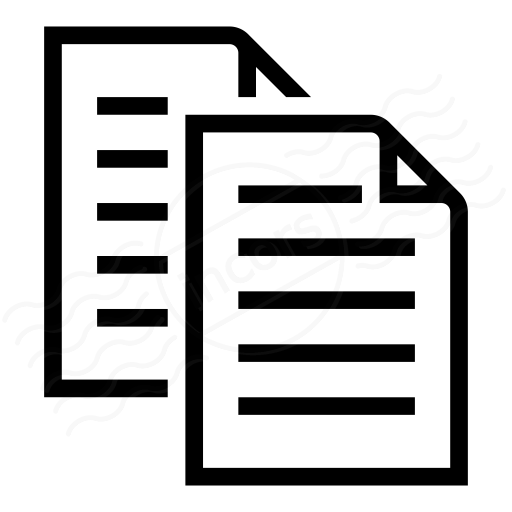All data collected by Endpoint Agents from browsing webpages of domains listed under a monitoring profile from a monitored network is presented under Endpoint Agent > Views for that Account Group. Data collected by manually triggering a recording session will also be shown. This article describes the Browser Session details under Endpoint Agent > Views.
- Add a filter: Search through collected data from all active user sessions within the selected time period using the following criteria. The selection affects the entire View
- Connection: Network connection of the Endpoint Agent (e.g. wireless, ethernet, virtual)
- Destination IP: IP address of visited site
- Gateway: IP address of each Endpoint Agent's gateway
- Visited Site: The destination site visited
- Location: Geographical location of the Endpoint Agent
- Agent: Individual Endpoint Agent
- Network: Network block where the request originated
- Platform: Host OS (e.g., Windows, Mac)
- Proxy Address: IP address of configured proxy server on Endpoint Agent
- Trigger: Auto or manual, indicating whether the data collection automatically triggered based on a whitelisted domain inside a registered network, or manually initiated by the user
- User: Username of the Endpoint Agent machine user, as shown under Settings > Endpoint Agents > expand Agent tab
- VPN Address: IP address of VPN endpoint to which the Endpoint Agent is connected
- Timeline: Plots a line graph of the selected metric (5) and also a bar chart of the number of visited web pages across all user sessions, over time. You can use the 24h, 7d and 14d links or drag the tabs to show data over a custom range. Click a time period on the timeline to view data for that period.
- Metric: Measurements for the following metrics, averaged over the selected agents, are available under two categories:
- Network:
- Loss: End-to-end packet loss. The percentage of packets lost is calculated by subtracting the number of reply packets the Agent receives from the target (responses) from the number of packets sent by the Agent, then dividing by the number of packets sent, then multiplying by 100.
- Latency: The average of the round-trip packet time. Round-trip packet time is the time from which a packet is sent by the Agent to the time the agent receives a reply.
- Jitter: The standard deviation of latency. The standard deviation indicates how widely spread the measurements are around the average. A larger standard deviation indicates a wider spread of measurements.
- Connection Failures: The number of times the Endpoint Agent failed to establish a TCP connection with the web server or the proxy.
- Web:
- Browser Errors: Shows the number of web browsing errors within a specified time interval.
- Response Time: Also known as time-to-first-byte, this is the time from the beginning of the request (before the DNS request) until the client receives the first byte of the response from the web server.
- Page Load Time
- Experience Score: A rating of a user's experience when loading a particular page. For more on click here or look further down this page
- Network:
- Timeline Zoom: Move the two rectangular sliders to focus on a detail of the timeline view.
- User Sessions: A session is a continuous interaction of the user within the same browser tab, domain, port and protocol. All pages visited within this interaction is grouped under the same session. A tabulated view of all user session within the specified time interval. Expand a user session to view detailed information, as shown below.
- Computer: Provides information about the Operating System, Platform, OS version, browser details, network configuration (IP address, DNS Servers), manufacturer, model, and memory information. A typical set of of information for a WiFi-connected host machine is shown above.
- Connection: Network type (Wired/Wireless). For wired connections, the connection type and the link speed is shown. Wireless networks also show the network name, WiFi channel, strength, noise and signal quality, transmission rate and wireless networking standard .
- See Path Trace: A complete hop-by-hop path is listed from this link, with delay measured at each hop from the host machine running the Endpoint Agent to the targeted domain. The path trace is obtained using ICMP. Gateway and Proxy nodes along the path are also shown.
- Visited Site: A user session is created for each unique web domain visited during the selected time interval. For the visited website, waterfall information for each new page is available. Click on the circular destination node for Page Title, DOM Load time, Page Load time, and the number of Component Errors on each page. Click on "View Waterfall" to see detailed information about each object on the selected page, including object name, domain, size (kB) and time taken to load the object on the page. An example Waterfall display for "Network - Path Visualization - ThousandEyes" is shown below.
User Experience
The Experience Score rates a user's experience when loading a particular page. We calculate Experience Score with a formula that is based on the time to load the DOM of a page, which we then map to a score based on our data set of load times. A score of 100 is the top score, 0 is the lowest score. An average experience is in the range of 44 to 89. Average (mean) Experience Scores can be displayed by Endpoint Agent, or by domain of pages visited.
How is User Experience Calculated
The ThousandEyes Experience Score is based formulas and values that are not all visible in the product.
Generally speaking, the score depends on a correlation function of Page Availability and Content Speed.
While direct validation from the platform view is not fully realizable from the the endpoint display some quantities are shown in the platform view. A detailed break down is here:
Experience Score
We define Experience Score ES in this formula:
ES = max( 0, PAS - (100 - SS) )
- Where the min function is to ensure ES is always limited between 0 and 100.
- The above formulation allows future adding (or subtracting to be more accurate) impedances to the metric based on other factors other than speed.
- Note that ES is defined per Page.
- PAS = Page Availability Score
- SS = Speed Score
Page Availability Score
(PAS) is a binary score indicating the presence of an error in the Page Load using this criteria below. Note that this is irrespective of the speed of the page, i.e. the Speed Score. It also does not consider component errors, at least for now.- responseCode == -1 : indicates missing information
- responseCode == 0: indicates a browser error
- responseCode == 4XX, or 5XX
- responseCode = 200 but there was a browser error (PAS = 0): For example, loading an error page instead of the expected one.
- Page load is successful otherwise
Speed Score
Speed Score is expressed in this formula
SS = min( 0, 1 - ( ( Content Time + Redirect Time - X ) / Y ) ) )
- Content Time = Displayed in ms on the left side of the endpoint view
- Redirect Time = Displayed in ms on the left side of the endpoint view. If it is 0 it is not shown.
- X and Y are based on the OnContentLoad time thresholds which are not visible in the display based on a linear correlation coefficient:
|
Very Fast
| : OnContentLoad <= 1s | → SS = 100 | → SS = 100 |
|
Fast
| : 1s < OnContentLoad <= 2s | → 89 <= SS < 100 | |
|
Average
| : 2s < OnContentLoad <= 6s | → SS = 100-100*(CT-1)/(10-1) | → 44 <= SS < 89 |
|
Slow
| : 6s < OnContentLoad <= 10s | → 0 < SS < 44 | |
|
Very Slow
| : 10s < OnContentLoad | → SS = 0 | → SS = 0 |