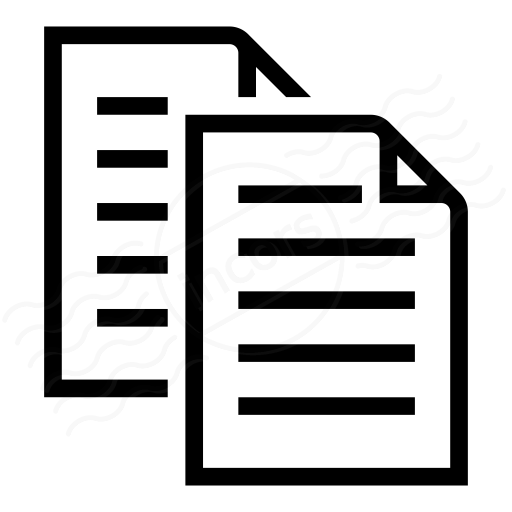The ThousandEyes Enterprise Agent can be deployed on a variety of Linux distributions such as Ubuntu, RedHat Enterprise Linux (RHEL), and CentOS. Supported operating systems can be found in the ThousandEyes Knowledge Base article Supported Enterprise Agent operating systems.
For Linux distributions not on this list, you may be able to install Docker and the Enterprise Agent Docker container. For more details, please refer to the Knowledge Base article Enterprise Agent deployment using Docker.
Installation
Log in to the Linux system on which you will install the ThousandEyes Enterprise Agent. Log in either as the root user, or a user which has been granted “sudo” access to the necessary package management and other commands required for the installation. Then log into the ThousandEyes application and follow the steps found under Agents > Enterprise Agents > +Add New Agent > Linux Package, explained in detail below.The first step downloads the installation script from ThousandEyes:
curl -Os https://downloads.thousandeyes.com/agent/install_thousandeyes.sh
The second command enables execute permission for the installation script:
chmod +x install_thousandeyes.sh
The third command runs the script:
sudo ./install_thousandeyes.sh -b <Account Group Installation Token>
Notes
- The -b flag can be removed if BrowserBot is not wanted or if your subscription is "Standard" (no BrowserBot license). For more details, please refer to: What is the BrowserBot?
- The Account Group Installation Token identifies the Agent as belonging to a specific Account Group and can be found under Agents > Enterprise Agents > +Add New Agent > Show Account Group Token for Installation.
- If there are multiple Account Groups in your organization you will need to copy the token from the Account Group context in which you wish the Agent to be first seen. An Agent can be shared between groups. Additional information could be found here: Working with Agent settings.
- If multiple IP addresses are detected on the system, you will be prompted to choose the appropriate one during installation.
Advanced Options
To display the advanced options when installing the Agent use either -h or --help flags.
$ ./install_thousandeyes.sh --help
Usage: ./install_thousandeyes.sh [-b [-F] [-L]] [-f] [-h] [-I INSTALL_LOG] [-l LOG_PATH] [-t PROXY_TYPE -P PROXY_LOCATION [-U PROXY_USER -u PROXY_PASS]] [-r REPO] [-s] ACCOUNT_TOKEN
-b Also install BrowserBot, an agent component that collects
Page Load and Transaction test data using an instance
of the Chromium browser
-L Also install international language packages for BrowserBot (requires -b)
-f Force batch mode
-h Print this message
-I INSTALL_LOG Set the install log location to INSTALL_LOG
-l LOG_PATH Set the log path to LOG_PATH
-t PROXY_TYPE Set the proxy type: DIRECT (default, no proxy), STATIC, or PAC
-P PROXY_LOCATION Set the proxy location, format depends on PROXY_TYPE
DIRECT
PROXY_LOCATION is an invalid option for DIRECT
STATIC
host:port for hostname or IPv4 address
[IPv6 IP]:port for IPv6 address
PAC
URL where PAC file can be found
-U PROXY_USER Set the proxy user to PROXY_USER
-u PROXY_PASS Set the proxy password to PROXY_PASS
-r REPO Force the installer to install from REPO (overriding original ones)
-s Skip the repository creation
Post-Installation
Once the installation completes, the Agent will start automatically. Normally, within a minute the Agent will appear under Agents > Enterprise Agents.
To avoid synchronization problems with the ThousandEyes collector it is strongly recommended that you install a Network Time Protocol (NTP) package. To download and install an NTP package issue the following commands on the Agents host machine:
Ubuntu
- sudo apt-get install ntp (Download and install NTP service)
- service ntp start (Start the NTP service)
- service ntp status (View current status)
$ service ntp status * NTP server is running $ cat /etc/ntp.conf # /etc/ntp.conf, configuration for ntpd; see ntp.conf(5) for help # Specify one or more NTP servers. # Use servers from the NTP Pool Project. Approved by Ubuntu Technical Board # on 2011-02-08 (LP: #104525). See http://www.pool.ntp.org/join.html for # more information. server 0.ubuntu.pool.ntp.org server 1.ubuntu.pool.ntp.org server 2.ubuntu.pool.ntp.org server 3.ubuntu.pool.ntp.orgRed Hat Enterprise Linux or CentOS
- yum install ntp (Install the NTP service)
- systemctl start ntpd (Start the NTP service)
- systemctl enable ntpd (Enable NTP to start on reboots)
- systemctl status ntpd (Print the current status)
If you wish to use alternate NTP servers, edit /etc/ntp.conf:
$ systemctl status ntpd ● ntpd.service - Network Time Service Loaded: loaded (/usr/lib/systemd/system/ntpd.service; enabled; vendor preset: disabled) Active: active (running) since Wed 2017-03-01 16:23:16 EST; 15min ago Main PID: 12567 (ntpd) CGroup: /system.slice/ntpd.service └─12567 /usr/sbin/ntpd -u ntp:ntp -g $ cat /etc/ntp.conf # For more information about this file, see the man pages # ntp.conf(5), ntp_acc(5), ntp_auth(5), ntp_clock(5), ntp_misc(5), ntp_mon(5). # Use public servers from the pool.ntp.org project. # Please consider joining the pool (http://www.pool.ntp.org/join.html). server 0.centos.pool.ntp.org iburst server 1.centos.pool.ntp.org iburst server 2.centos.pool.ntp.org iburst server 3.centos.pool.ntp.org iburst
We recommend you ensure the NTP service starts at boot time by restarting your system and verifying the ntpd process is automatically started.