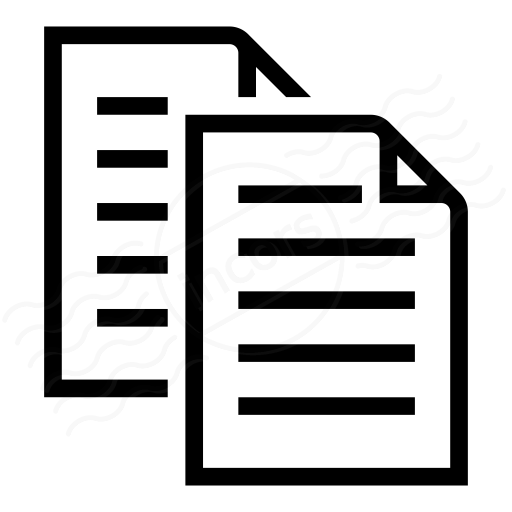The following article describes the steps in adding or editing an Alert Rule. To understand how alerts work, refer to the ThousandEyes Knowledge Base article How Alerts work.
To create a new Alert rule, Click on Alerts > Alert Rules and the Alert Rules page will open.
Select the desired source from the tabs at the top:
- Cloud and Enterprise Agents
- Endpoint Agents
- BGP Routing
- Devices
then click on Add New Alert Rule. The Add New Alert Rule panel will appear, displaying the Settings tab.
- Alert Type Layer: test layers available to your organization.
- Alert Type: available alert types for the selected test layer.
- Rule Name: the name of the Alert Rule.
Settings tab
Use the Settings tab to configure the conditions on which an Alert Rule is triggered, and assign the Alert Rule to tests and Agents. Settings will vary with the source tab selected. The above image displays the Cloud and Enterprise Agents tab.
- Tests: a drop-down menu listing the all the tests set up in your Account Group. Select one or more tests to assign them to this Alert Rule.
- Agents: Select the Agents to which you will assign this Alert Rule. The options are:
- All agents: All Agents will be assigned this Alert Rule
- All agents except: All Agents will be assigned this Alert Rule except for the ones selected
- Specific agents: Only selected Agents will receive this Alert Rule
- Specify the number of Agents, all/any of the following alerting conditions, and the number of test rounds the conditions must be met before alerting.
- Alerting Condition:alert conditions, particular to the selected test type which must be met in order to trigger the Alert Rule. For a list of alerting conditions, refer here.
- Compatible Test Types: lists the test types to which this Alert Rule can be assigned.
- Notifications: tab to display settings for receiving Alert Notifications. See listing and graphic below.
Notifications tab
Use the Notifications tab to configure the methods by which users are notified when an Alert Rule is triggered.
- Send emails to: email addresses that receive the Alert Notification.
- Edit emails: create or edit an email address which can then be added to the Send emails to field.
- Send an email when alert clears: if checked, an email is sent when the Alert Rule is no longer triggered.
- Add message: an optional field for text that will be sent in the body of the alert email. Note that greater than ">" and less than "<" characters are not allowed in this field.
- Webhooks: Webhooks-enabled web services that receive the alert notification.
- Edit webhooks: create or edit webhooks which can then be added to the Webhooks Send Notifications to field.
- Integrations: integrations that should receive the Alert Notification.
- Edit Integrations: create or edit an integration which can then be added to the Integrations Send Notifications to field. Currently ThousandEyes offer integrations for PagerDuty, Slack, and ServiceNow.