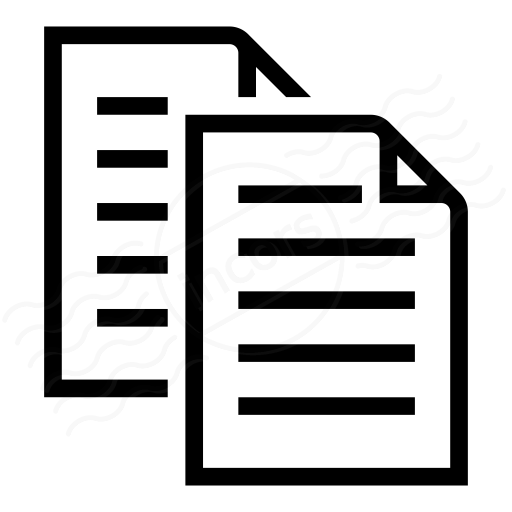The ThousandEyes platform offers user-configurable time zones for ThousandEyes test results, reports and report snapshots, live shares and notification emails. Time zone settings can be changed on a per-ThousandEyes user level or at an organization level.
Web Interface:
Sets the time zone for the results timelines of View pages (test results) and reports for the current user only, navigate to the Profile tab of the Account Settings > Users and Roles. The settings can be changed from the Web Interface dropdown in Time Zone section.
Change Organization Defaults:
Sets the time zone at an organization level (all users). This link is available to users having a role with the Edit timezone settings permission. To configure, navigate to Advanced Settings tab of Account Settings > Organization Settings and below options will appear:
- Web UI Timezone: Sets the time zone for the results timelines of View pages (test results) and reports for all users in the Organization.
- Notification & Snapshots Timezone: Sets the time zone for share links, snapshots and alert notifications for all users in the Organization.
View pages (test results)
Below is an example of a ThousandEyes user called Bob who has the following time zone settings:
- Web Interface: UTC - Coordinated Universal Time
- Notifications & Snapshots: United States - Los Angeles (PST -08:00)
When viewing test results, Bob will have timelines in all View pages shown in UTC time zone:
Share links
Share links follow the time zone selected for the Notifications & Snapshots setting. Since Bob's organization is using the Pacific (PST) time zone setting, share links generated by Bob will display results as shown below.
Alert notification emails
Alert notification emails will have the Start Date and End Date per the time zone of the Notifications & Snapshots setting. Below is a screenshot of an Alert email received by Bob, display results in the Pacific (PST) time zone.
Reports
Reports will be generated with the time zone of the Web Interface setting configured by the user for his/her account.
Snapshots
Snapshots will have the the time zone of the Notifications & Snapshots setting.