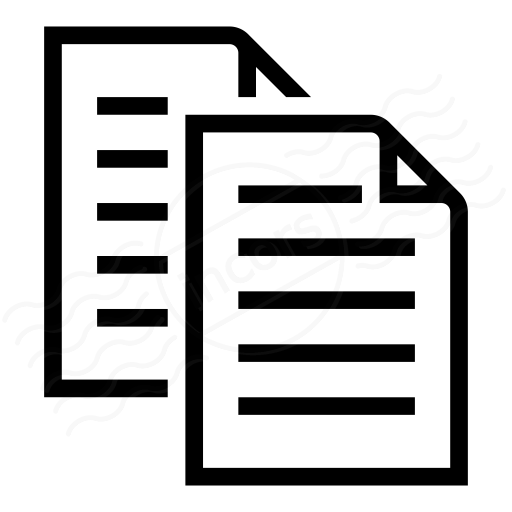All data collected by Endpoint Agents from browsing webpages of domains listed under a monitoring profile from a monitored network is presented under Views > Endpoint Data for that Account Group. Data collected by manually triggering a recording session will also be shown; see below for an example.
- Add a filter: Search through data from all user sessions within the selected time period using the following criteria:
- Connection: Network connection of the Endpoint Agent (e.g. wireless ethernet, wired ethernet, virtualized network)
- Destination IP: IP address of visited site
- Gateway: IP address of each Endpoint Agent's gateway
- Visited Site: The destination site visited
- Location: Geographical location of the Endpoint Agent
- Agent: Individual Endpoint Agent
- Network: Network block where the request originated
- Platform: Host operating system and version
- Proxy Address: IP address of any configured proxy server on Endpoint Agent
- Trigger: Auto or manual, indicating whether the data collection automatically triggered based on a whitelisted domain inside a registered network, or manually initiated by the user
- User: Username of the local account running Endpoint Agent, as shown under the expanded entries in the Settings > Endpoint Agents page
- VPN Address: IP address of VPN endpoint to which the Endpoint Agent is connected
- Bin Size: View data collected from Endpoint Agent(s) in intervals based on this setting..
- Timeline: A line graph of the selected metric (#4) and also a bar chart of the number of visited web pages across all user sessions. You can use the 24h, 7d and 14d quick links, or drag the tabs to show data over a custom range. Click on the timeline to view data for a single round.
- Metric: Under the Web Layer, measurements of the following metrics, averaged over multiple selected agents, are available:
- Page Success Rate: Percentage of completed page load events out of the total number of page load requests per user session.
- Response Time: Also known as time-to-first-byte, this is the time from the beginning of the request (before DNS request) until the client receives the first byte of the response from the web server.
- Agents: For each Agent, see Agent name, date and time of user session(s), number of pages visited within that user session, completion percentage, and response time metrics for a specific Agent during the selected time interval.
- Number of Pages: Total number of web pages navigated per Agent within the specified time interval.
- Number of Sessions: Total number of active user sessions within the specified time interval.
- Page Success Rate (%): A web page is said to be fully loaded if the page load event is successfully triggered. This metric is a percentage measurement of successful page load events divided by the total page load requests by the browser, displayed for each selected Agent during the specified time interval.
- Response Time (ms): Total response time measured from each web page, displayed for each selected Agent during the specified time interval.
- Waterfalls: View waterfall data for each web page visited during the selected user session.
Click on the View Waterfall link to see detailed information about each object on the selected page: object name, domain name of the URL, size (kB) and time taken to load the object (ms).