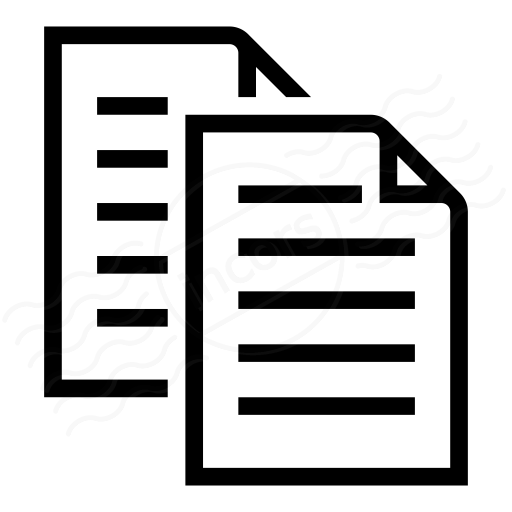ThousandEyes Virtual Appliances are shipped with both the Enterprise Agent and BrowserBot components enabled. When installing the ThousandEyes Enterprise Agent as a Linux package on a supported operating system, you have the option to install BrowserBot, by passing the -b flag to the installation script.
Table of contents
- What is BrowserBot?
- Can I install BrowserBot onto an existing Enterprise Agent?
- Additional hardware resource requirements
- Which version of Chromium is BrowserBot using?
- Related information
What is BrowserBot?
The BrowserBot is a component of the agent code that manages Page Load and Transaction tests. This is accomplished through running an instance of the Chromium browser.
On the other hand, HTTP Server tests are using a custom version of cURL library under the hood and therefore do not need the BrowserBot installed.
Can I install BrowserBot onto an existing Enterprise Agent?
Yes. To install the BrowserBot component on an existing Enterprise Agent that does not already have it installed, simply re-run the installation script, including your ThousandEyes Account Group token, and the -b flag:
sudo ./install_thousandeyes.sh -b {your account group token}
This will install the BrowserBot and all required dependencies. The BrowserBot version information will now appear in the Enterprise Agent's General Info panel in the Cloud & Enterprise Agents > Agent Settings page, as per the image below:
Additional hardware resource requirements
When installing the BrowserBot package on an agent, it requires additional memory. Consult the Enterprise Agent hardware requirements article for full details.
Which version of Chromium is BrowserBot using?
There are two methods of determining the Chromium version used:
Method no.1 - Inspecting HTTP headers in waterfall
Pick any Page Load or Transaction test that has headers collection enabled. Open the results view, select one of the agents, switch to the Waterfall tab and click on one of the entries' Headers link:
Once there, open the Request Headers tab and search for the user-agent (or User-Agent if HTTP protocol version 1.1 was used) header:
Notice the browser version specified in the specified request header.
Method no.2 - Inspecting installed package version
Once you have connected to the agent's SSH console, a simple command suggests the version of Chromium browser used under the hood. For connecting to the SSH console of appliances, we have guides available for Windows and OS X / Linux workstation operating systems.
For Ubuntu-based operating systems (including ThousandEyes Virtual Appliances), use the following command:
$ dpkg -l | grep te-chromium ii te-chromium 68.0.3440.83-1~bionic amd64 web browser
For RHEL/CentOS/Oracle Linux systems, use the following:
$ rpm -qa | grep te-chromium te-chromium-68.0.3440.83-1~centos7.x86_64
The commands above will return the name of the package installed and by naming convention that is the version of the browser installed. In the example above, the browser version is 68.0.3440.83 - the -1 suffix is not part of the browser version information - it is a package release number.
Related information
The following resources provide further information about related subjects:
- What is an Enterprise Agent? article describes what a customer-deployable ThousandEyes network vantage point is.
- Enterprise Agent hardware requirements article contains all information about computing resource requirements for running Enterprise Agents.
- How to set up the Virtual Appliance provides a step-by-step guide for deploying ThousandEyes agents as virtual appliances.
- Enterprise Agent deployment using the Linux package method deals with Enterprise Agent installations directly onto a supported operating system.